Create new users¶
From user's home page at /Authorization/Users click on + User button. It is required to have create permissions in Sec.User securable.
Required information¶
Personal information¶
Fill in all personal information of the user:
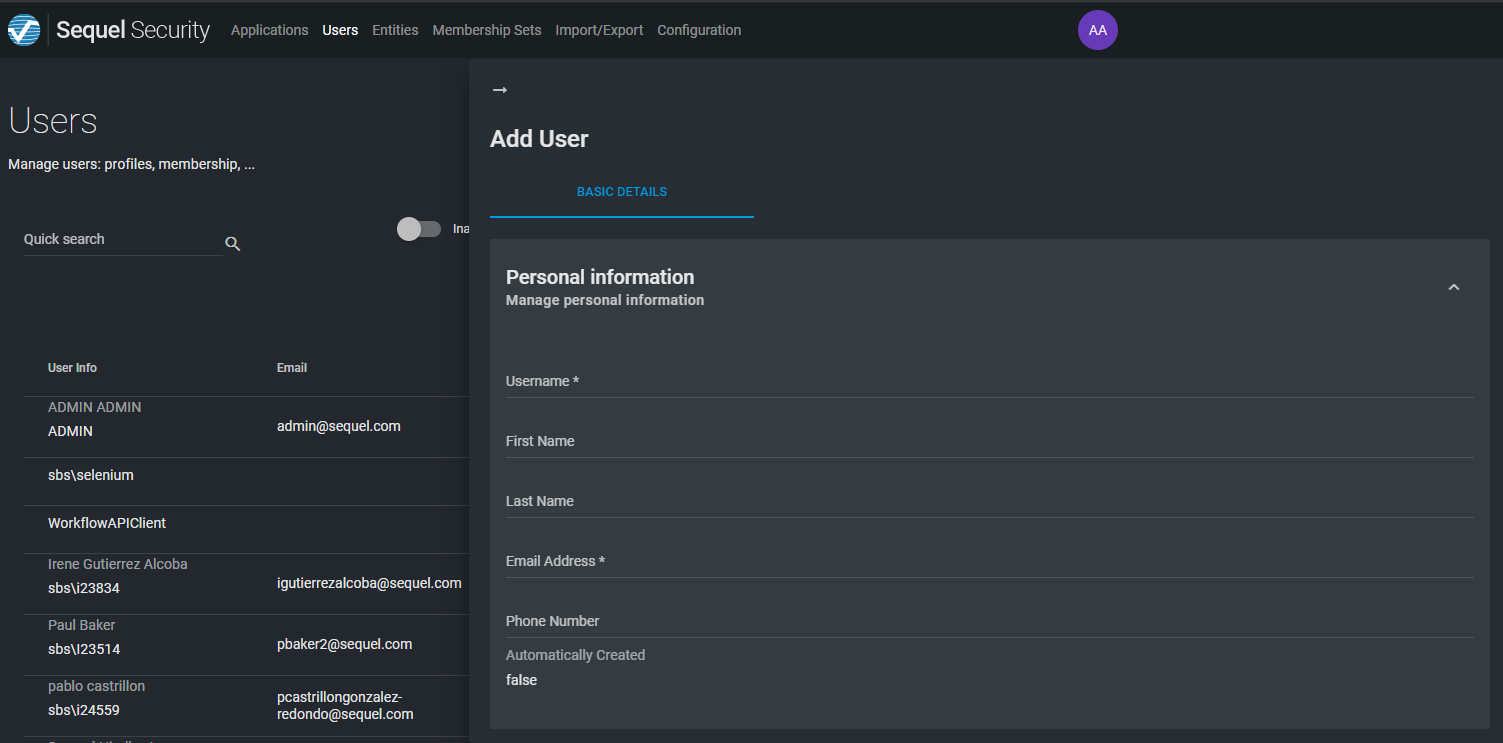
The username must be unique in the system and follow below rules:
-
Valid characters:
- Alphanumerics: uppercase A to Z and lowercase a to z latin letters, and digits 0 to 9.
- Most non-alphanumerics: .@!'+-_#$%&*\=?^`{|}~;
- White space.
- Backslash is a valid character because it is allowed for supporting usernames in format
domain\username; however, we do not recommend to use this format here. There is a separate field for storing these kind of user names (SsoUsername). - Email addresses: valid email addresses can also be used as usernames.
-
Non-valid characters:
- Some non-alphanumerics: /[]<>, these non-alphanumeric characters are not allowed as they are often used in URLs and can cause issues.
-
Length: must be between 1 and 50 characters.
Security¶
At security section is possible to configure important security aspect for the account like password lockout policy.
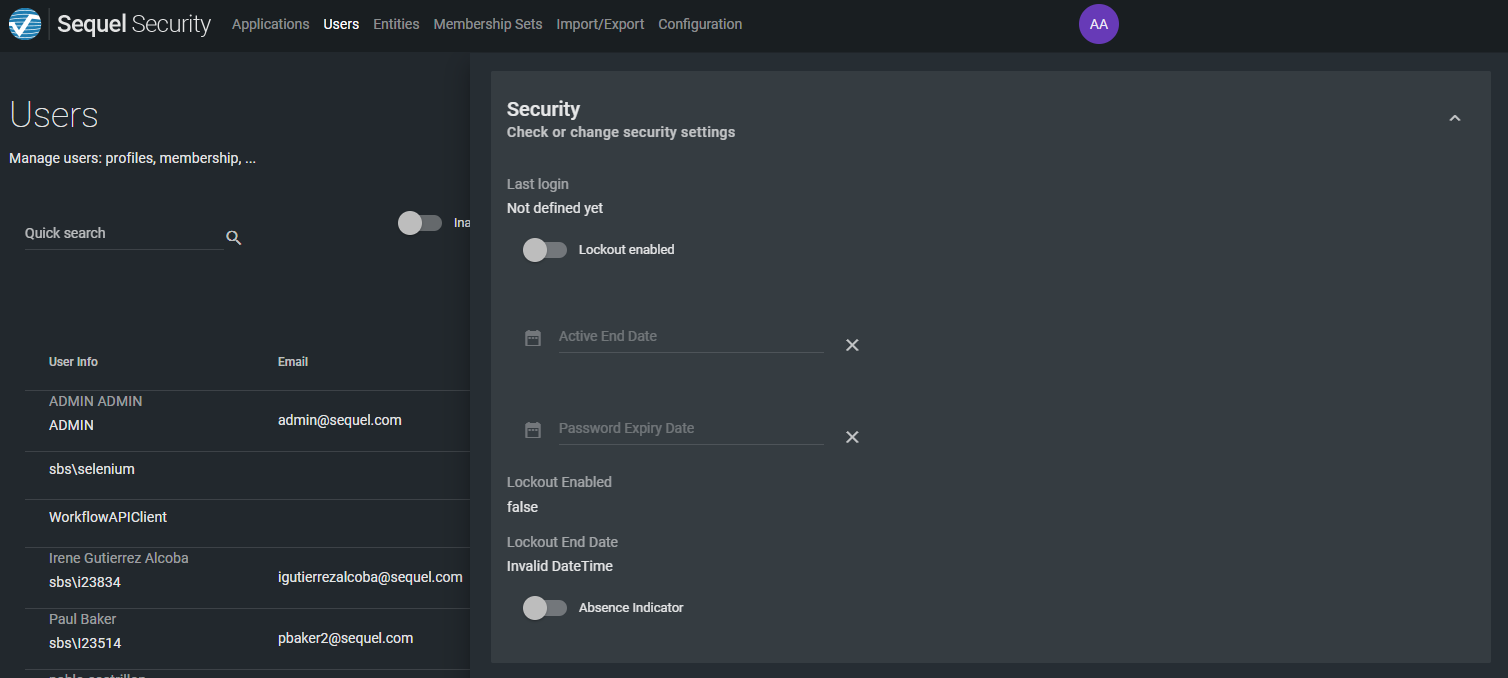
Single sign-on¶
Single sign-on section is required for configurations where SSO is enabled for Windows Authentication or other federation gateway, like Azure AD.
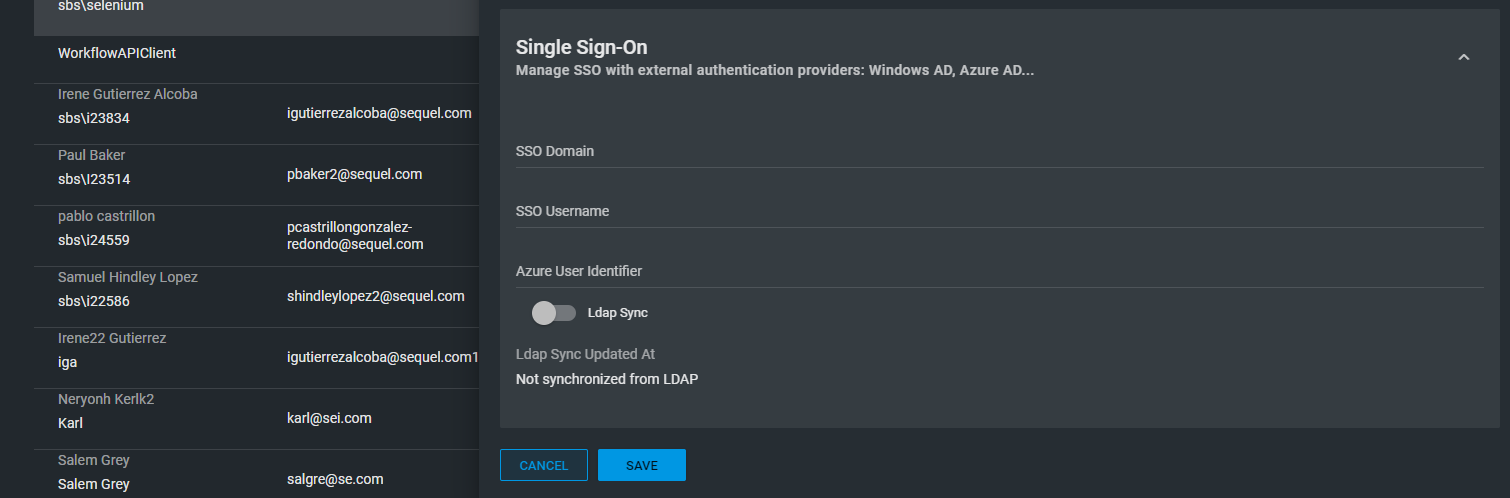
Membership and user types assignation¶
Once the user is created, it is not assigned to any group and role (membership) so the user will not able to access to any application. The next action is editing the user for assigning memberships and optionally user types.
Password setup¶
The last action for completing the creation of the user is setting up the password in case the user will be authenticated using the password-based authentication. In this case, there are two options:
- Administrator user forces to send the reset email from the contextual menu selecting this user, or
- User goes to login page an request to reset the password.
Password based section describes widely password management and creation, including policies and rules.